As I’m using Apple Notes more, I start to miss features that were part of my workflow in Obsidian. For example, in Obsidian it is trivial to consolidate multiple notes into one note using the Obsidian Note Composer Core Plugin. There is no such built-in functionality in Apple Notes. However, whenever I run into a workflow that is not built-in to an app on an Apple device, I look to Apple Shortcuts to provide a solution. As it turns out, consolidating multiple Apple Notes into a single note can be accomplished with a fairly simple shortcut. Why would I want to do this? Read on for one of my use cases.
Snipd and Readwise: Nearly Perfect
If you have read any of my previous posts, you will know that I love Readwise and have been using it for many years. For my podcasts, I use a service called Snipd. Snipd is a podcast player/service that allows you to create snips of podcasts. These snips include a transcript of the audio and may include a summary generated by AI. Snipd can sync with Readwise so that all of these snips show up in my account. Then, it’s just a matter of importing my Readwise highlights into Apple Notes to access them.
This is nearly perfect. Snipd also supports uploading your own audio files. I use this feature to upload audio books that I have purchased from Libro.fm. There is a slight annoyance with this process. When I take snips while listening to an audio book, Readwise categorizes each chapter under a separate entry. For example, my “Deep Work” by Cal Newport highlights are separated into nine tracks.
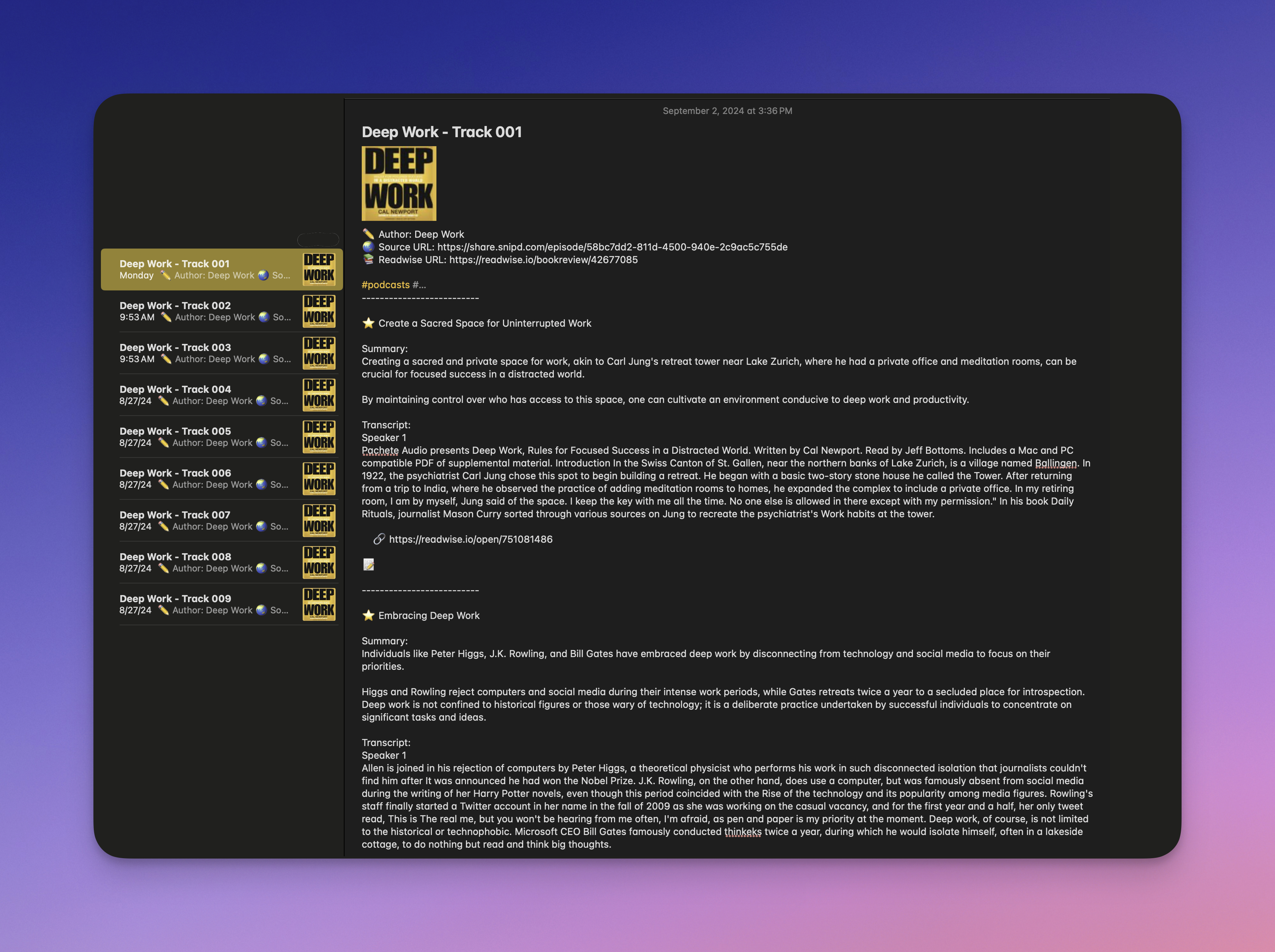
Consolidating the Notes: It’s All About the Tagging
Ideally, I would like to quickly consolidate the nine notes into a single note. I used a shortcut to accomplish this. The workflow for consolidating my notes looks like this.
Tag the Notes
The first step in my consolidation workflow is to tag all of the notes that I want to consolidate with a unique tag. In my case, I chose “consolidate”. Original, I know.
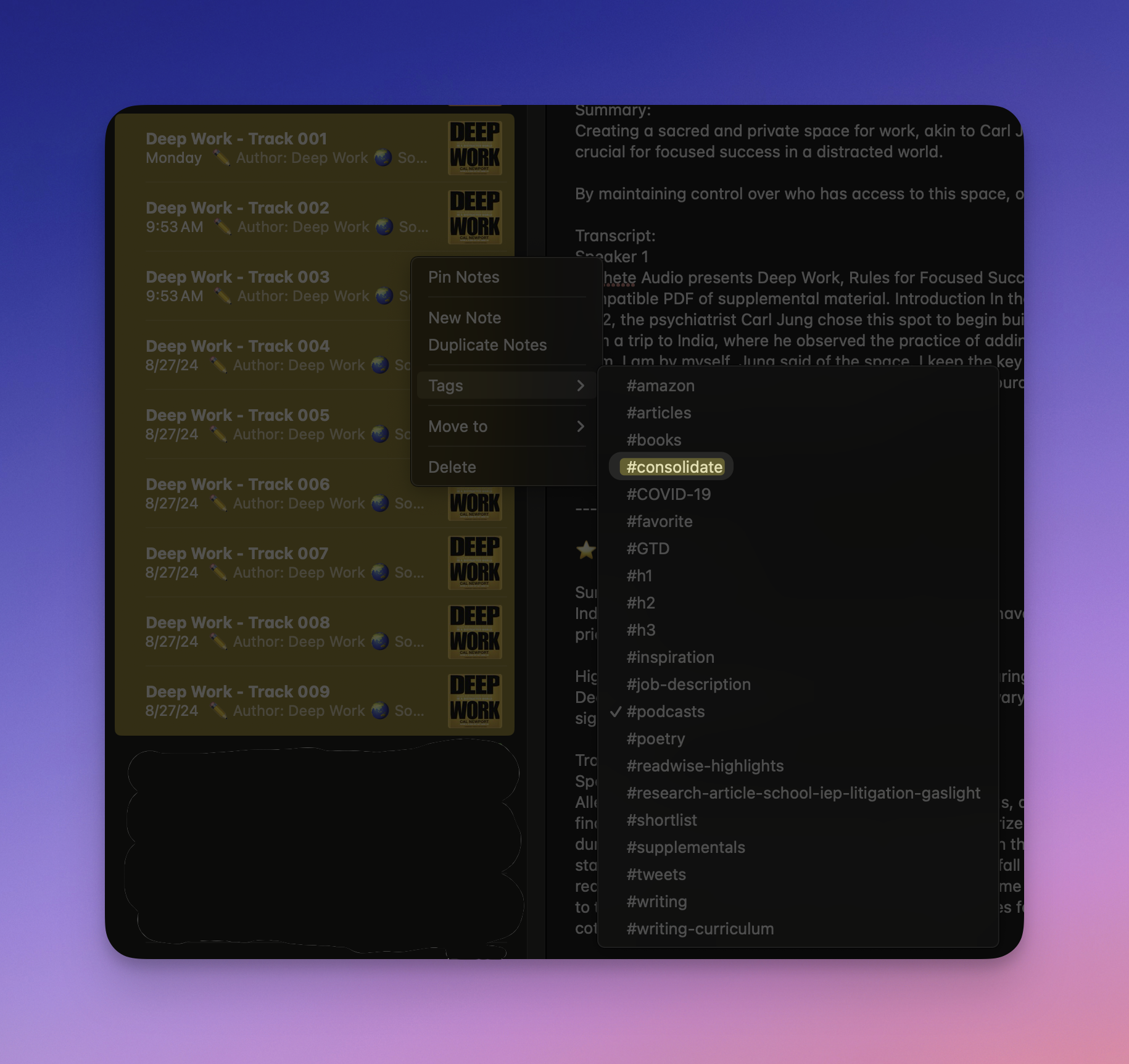
To make this easier, I keep all of my tags used for automations like this in a “!System Tags” note. The name ensures that it will show up first when I search for the tag in my shortcut. This way, I can exclude that “!System Tags” note from the results.
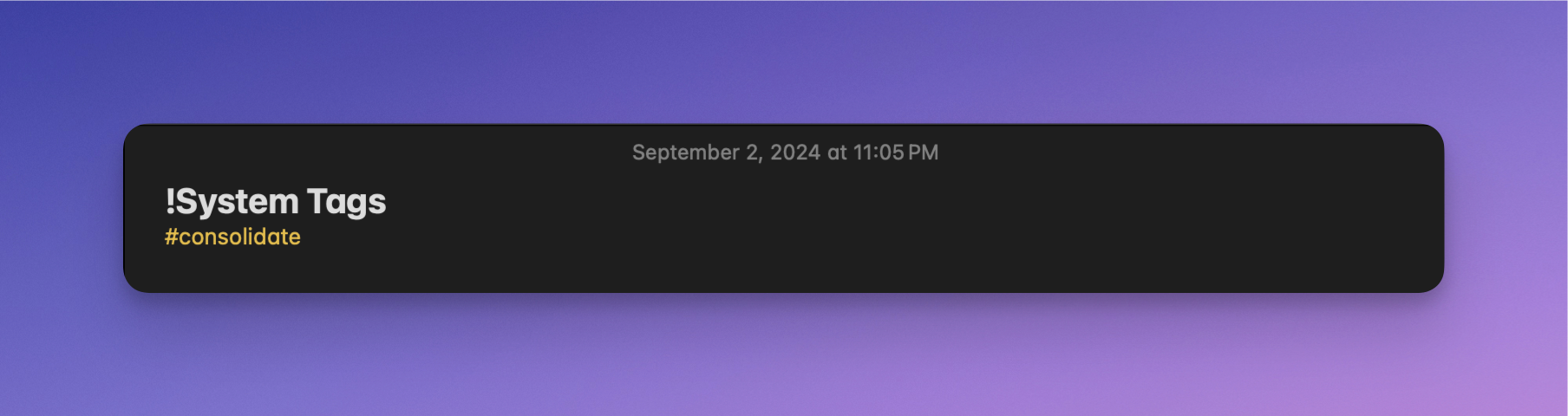
Run the Shortcut
Now all that is left to do is run the shortcut. Let’s walk through it.
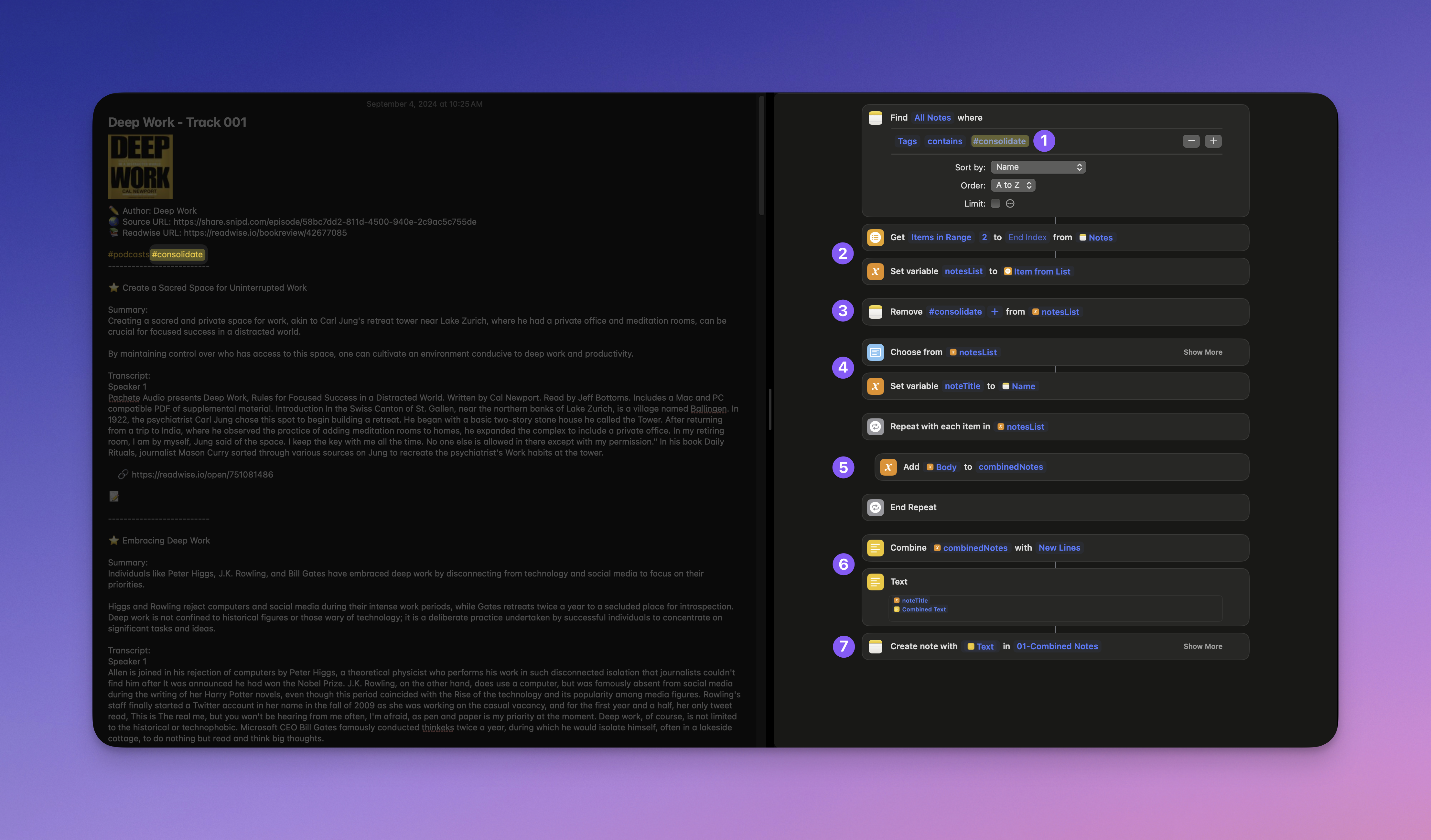
- The first step searches my notes and returns all of the notes that are tagged with “consolidate”.
- Since I use a note called “!System Tag” with the “consolidate” tag included, I need to exclude that note from the results. The rest are fair game, so I start the index at 2 and add the results to a list variable called “notesList”.
- In this step, I remove the “consolidate” tag from the notes in “notesList” so that they will not be targeted the next time I run the shortcut.
- I have to give the new consolidated note a title, so I just pick one of the targeted notes and extract the title into a variable called “noteTitle”.
- Now, for each note in “noteList” I copy the body of the note into a list variable called “combinedNotes”.
- Almost done. I combine all of the text entries from the “combinedNotes” list using “New Lines” as the delimiter. Then I place them into a text action along with the note title.
- Finally, I create a new consolidated note in a designated folder using the text action in step six.
Now I have a quick way to consolidate multiple Apple Notes into a single note. At this point I would typically archive the multiple “Deep Work” notes. Take a look at my Apple Shortcuts Gist on Github for the link to this shortcut and others.
